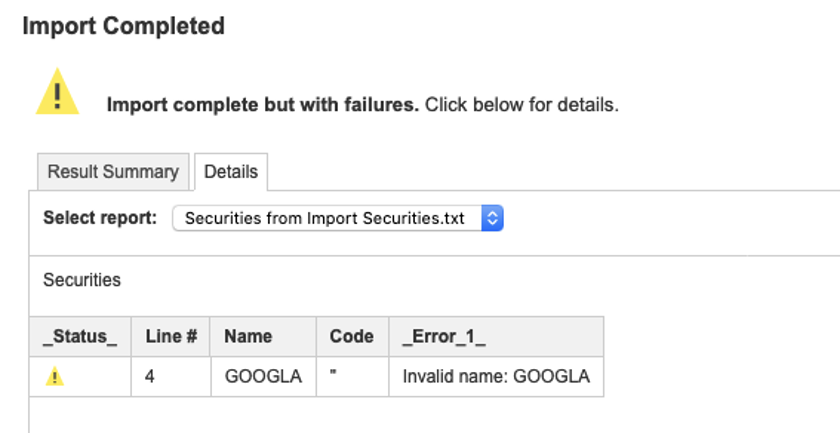Explore solutions to common error messages and troubleshoot issues that you’re currently experiencing when building a model or performing imports.
Model and workspace access errors
This list includes the most common model and workspace access errors.
I can log in, but I don't have access to any workspaces or models.
- Make sure that you've selected the correct customer.
- Contact Workspace Administrator or Tenant Administrator directly to request access.
Message: "Sorry, you're not authorized to access workspace"
You can get this error if you attempt to open a URL to a model in a workspace where you don’t have workspace access.
To avoid this error:
- Log in and then open models from the models and workspace tile/list.
- If you don't see the workspace, contact your workspace administrator or tenant administrator to request access.
Message: "Sorry, you don't have access to this model"
You can get this error if you attempt to open a model you don't have access to.
To avoid this error:
- Log in and open models from the Models and Workspace tile/list.
- If you don't see the model, contact Workspace Administrator or Tenant Administrator to request access.
Message: "Invalid authentication method"
This error can occur:
- When logging in through the Anaplan login page and then opening a model URL with Single Sign-On (SSO) access.
- Logging in through SSO and then trying to open a non-SSO model.
To avoid this error, log in and then open models from the models and workspace tiles/list.
Import result summary and errors
Import data into the 'Data with Time' module from file
Three dimensions for import:
- Time: 'May 17'
- Line items
- 2 editable (Unit Sales by period, Amount to add
- 2 calculated (Unit Sales, Current Alloc) - Organization members: 'M' and 'G'
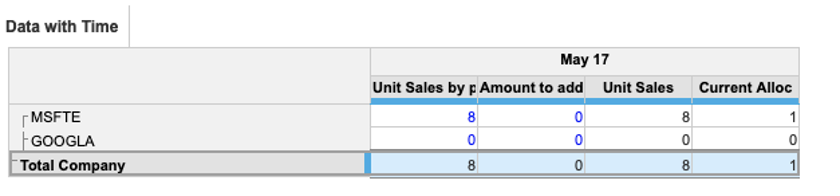
Import file:
- Line 1: Dimensions in the module
- Lines 2 and 3: Data to import to the corresponding dimensions from line 1
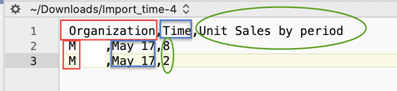
Result:
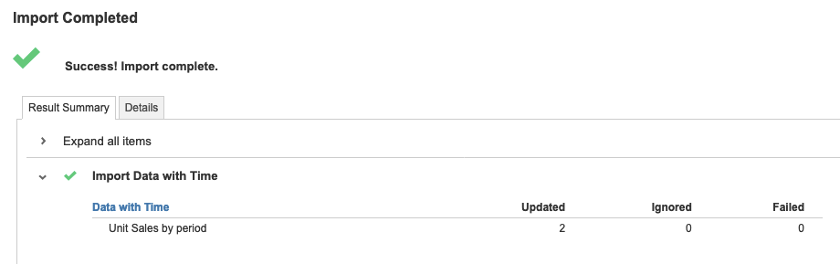
Incorrect name for TIME data by using 'Nay' instead of 'May'
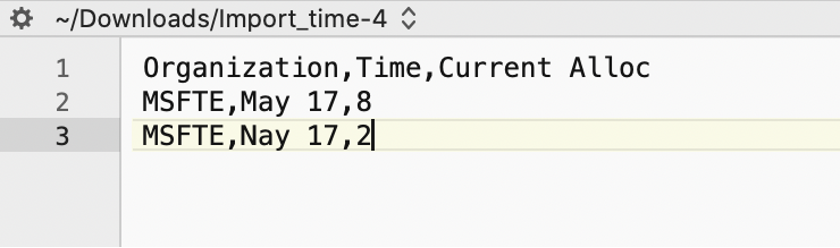
Result summary:
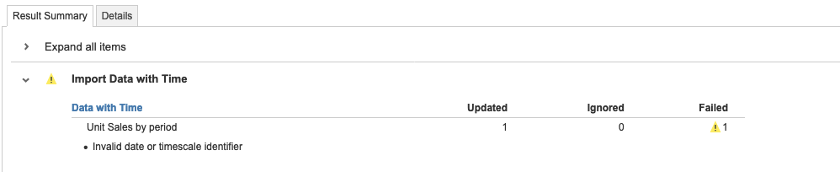
The Details tab shows "Nay 17" as an invalid date due to the misspelling:
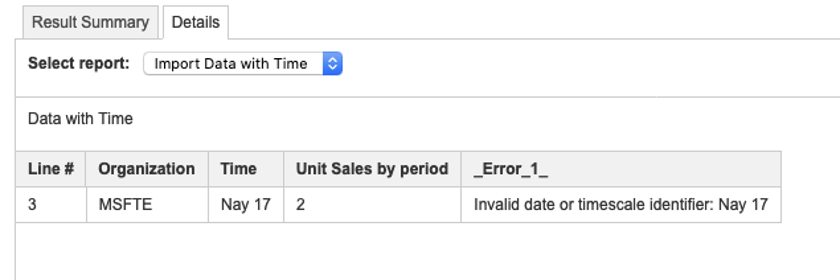
Details tab information will only be generated for lines with incorrect identifiers.
Ignored data
Attempt to import data from file to calculated line items:
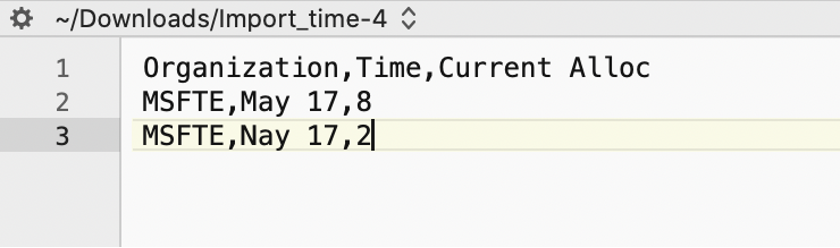
Result summary:
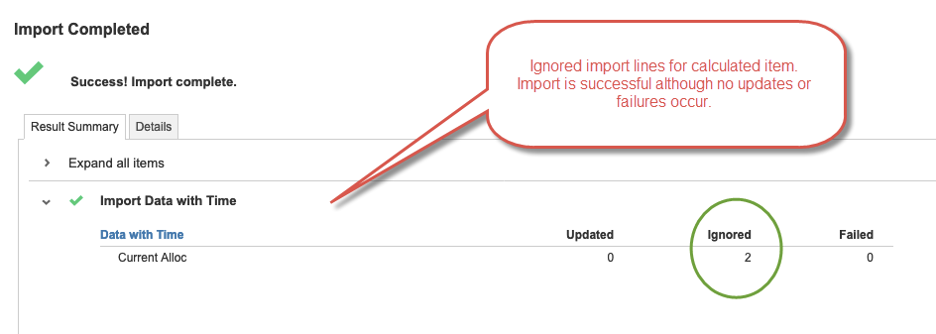
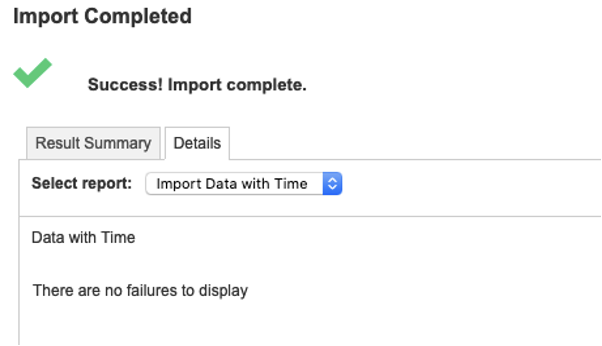
Import data to parent

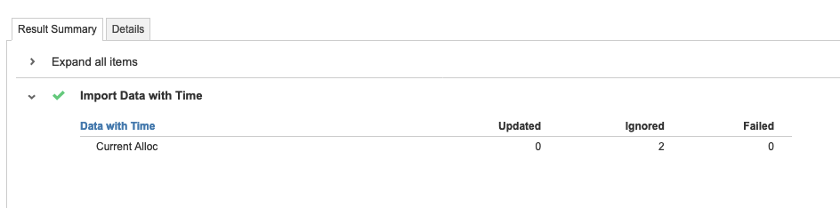
List import
Lists and property imports import core data. The Result Summary tab and Details tab will slightly differ from module data imports.
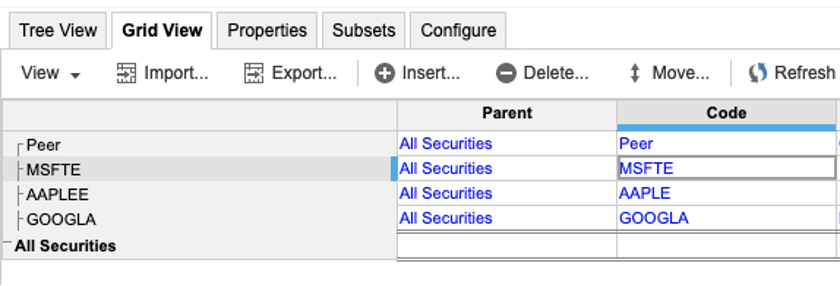
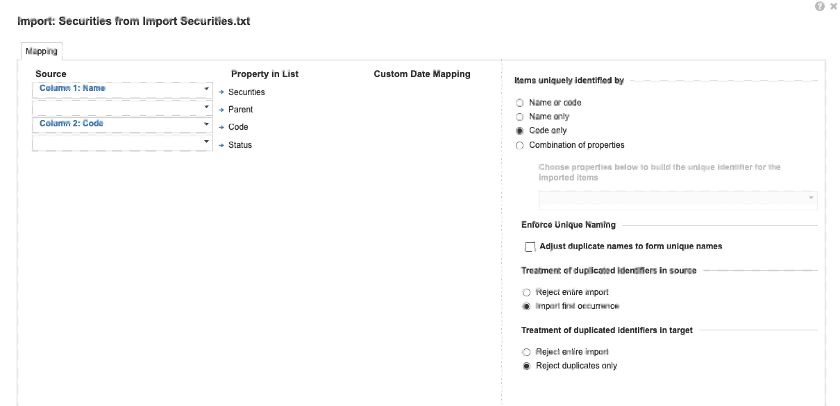
List import examples
Example 1
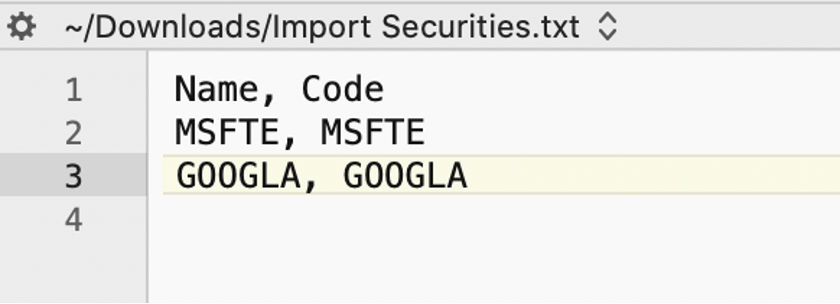
Example 2: Wrong code
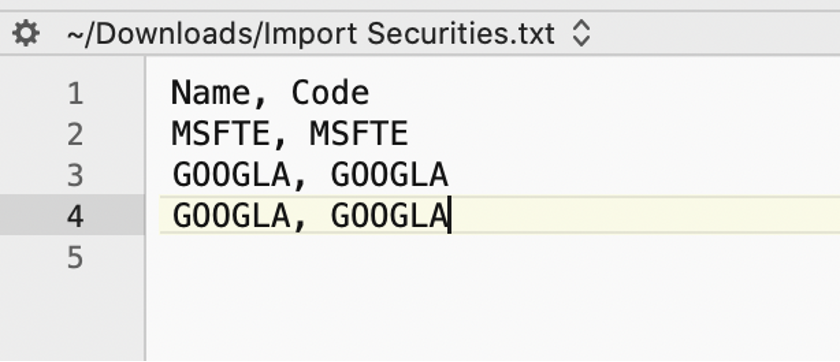
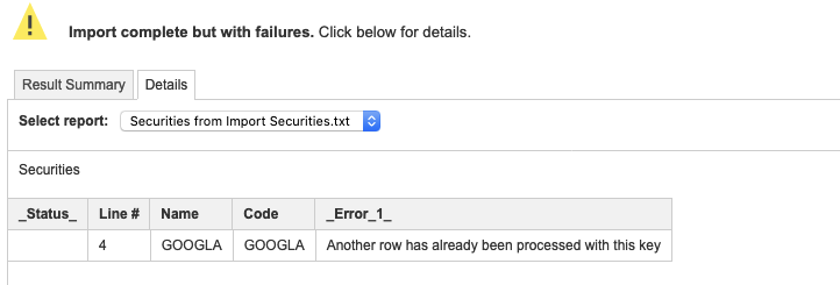
Example 3: Invalid code
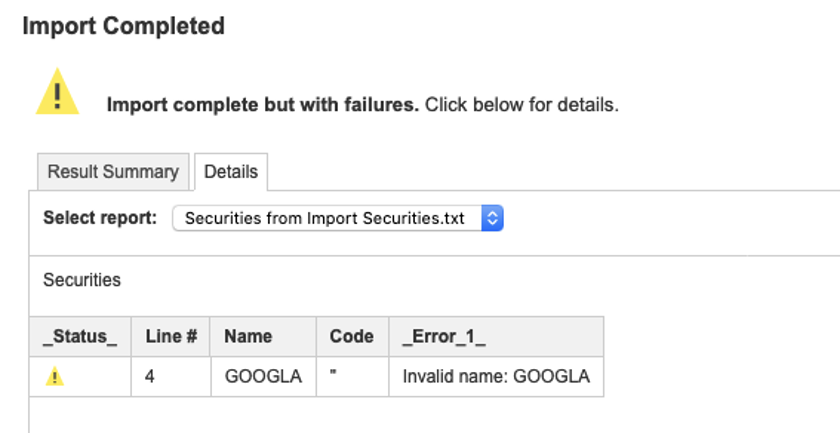
List import summary
- List import results are similar but slightly different from line item imports.
- Details of the import will display the first line of the error. Duplicate lines will also be rejected.
- The Results summary and details of an import depend on the type of import: line item or list.
- For list imports, the additional Status column distinguishes if the line is the first error occurrence.
- Other similar lines will be considered as "ignored" as related to the same error.
Errors when importing data via APIs
Errors and rejected lines when importing data via APIs
The responses and dumps will be different, depending on what you are trying to import.
- Importing into a module: having the same code in the source will automatically aggregate data based on the code.
- Importing into a list: lines using the same code will be considered duplicates.
Dump file formats depend on the type of import they are targeting: line items or lists.
- Import into lists: An additional column will help distinguish if the line is the first error occurrence.
- Additional and similar errors are considered to be "ignored," and are combined with the first-occurrence error. These represent the "ignored" lines of error.
There are a number of scenarios that can occur when an import creates a dump file.
Import into a module
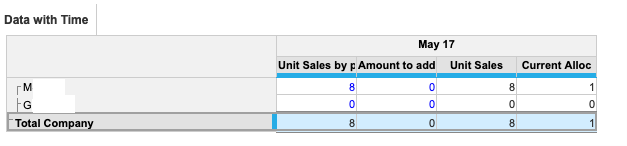
In the module shown above, you have:
- Time: May 17 (filtered for simplicity)
- 4 line items
- 2 editable: Unit Sales by period, Amount to add
- 2 calculated: Unit Sales, Current Alloc (cannot receive data)
- 2 list members: MSFTE and GOOGLA
To update this module, you will need to import data, as opposed to importing master data.
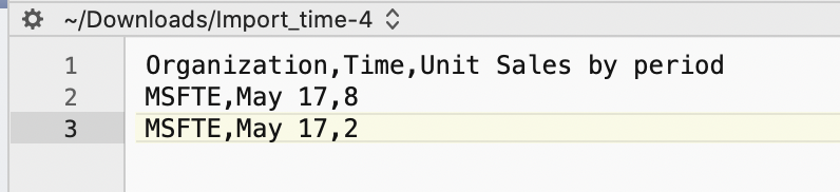
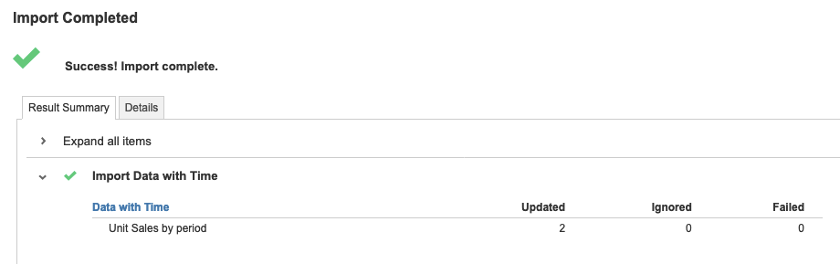
'Failed' error message
Let's say that the month for one line has a spelling error ('May' misspelled as 'Nay').
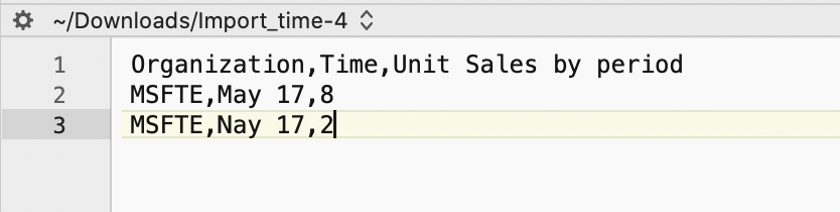
During import, you will receive a "Failed" error message:
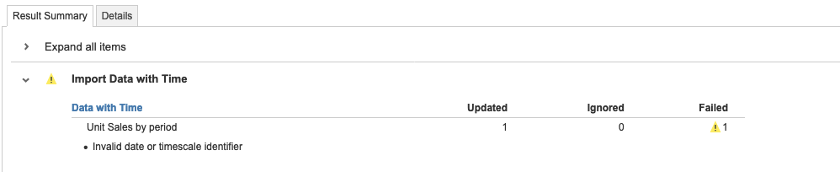
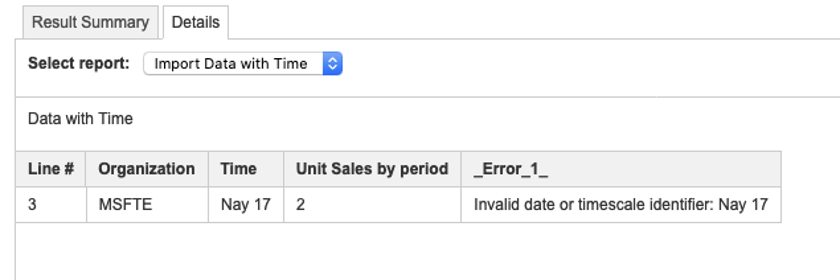
When importing data into a module, if an identifier is invalid, the line containing this error will be listed in the dump of that action.
"Ignored" error message
There are two possibilities that might produce an "Ignored" error message.
- This scenario occurs when you're conducting an import into calculated line items.
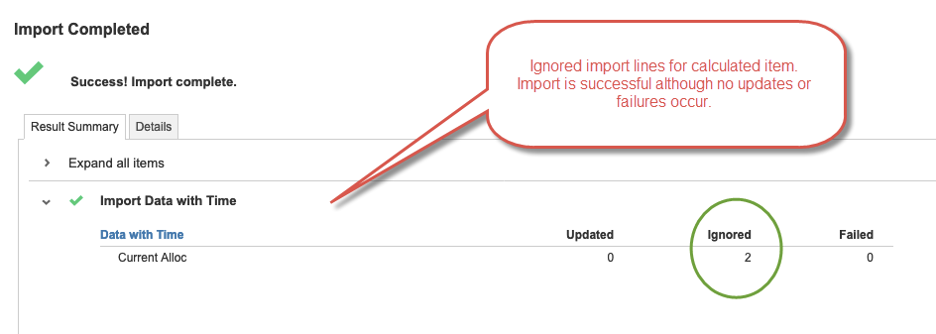
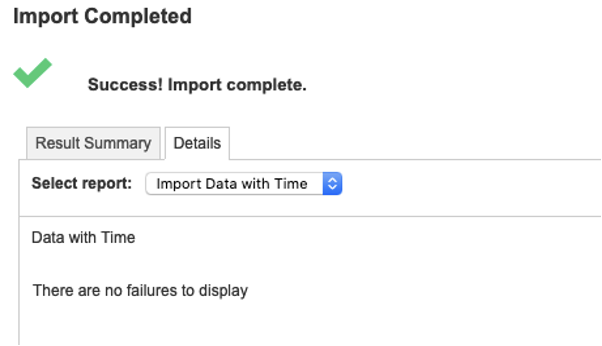
2. This scenario occurs when you're conducting an import into elements that are already subject to aggregation.
Let’s try to import data into a parent. Choose 'Q2 FY17' as parent of a time member.

You will receive this response and no dump:
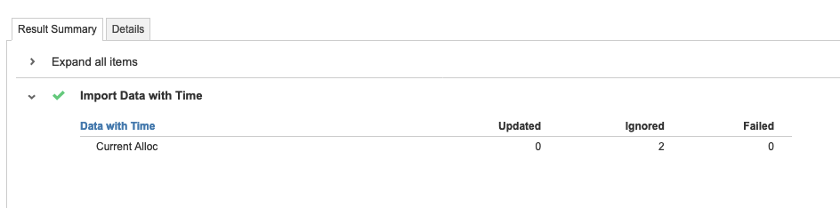
Import via API into a module
Now let's see what happens when you import data into a module with the incorrect mapping (spelling error 'Nay 17') through API calls.
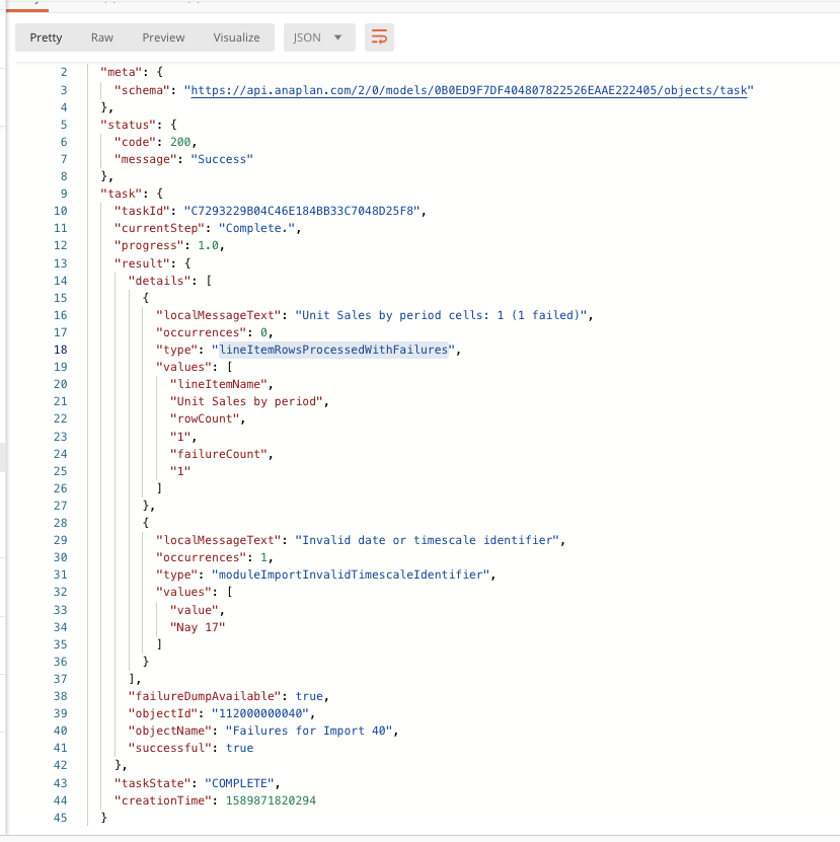
Rejected lines through APIs will only be generated for the lines that have incorrect identifiers (such as 'Nay 17' instead of 'May 17').
'Ignored' lines won’t be mentioned for line items calculated or consolidated in a hierarchy.
Import into a list
Let's try to update the list that contains the two elements, MSFTE and GOOGLA.
We will be targeting core data (lists and properties) and using a "code only" import.
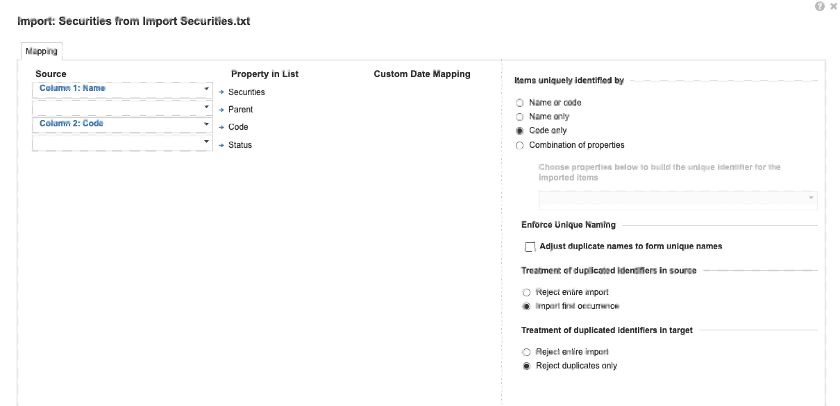
Import into a list: no errors
If you use the import file below, no issues will come up.
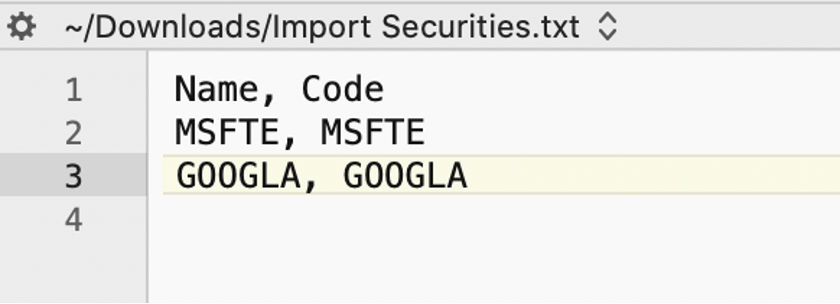
The API will send back that two elements were updated (even though no change occurred).
Import into a list: duplicated code
This import file contains duplicated code. Line 4 is using an already-used code (from Line 3).
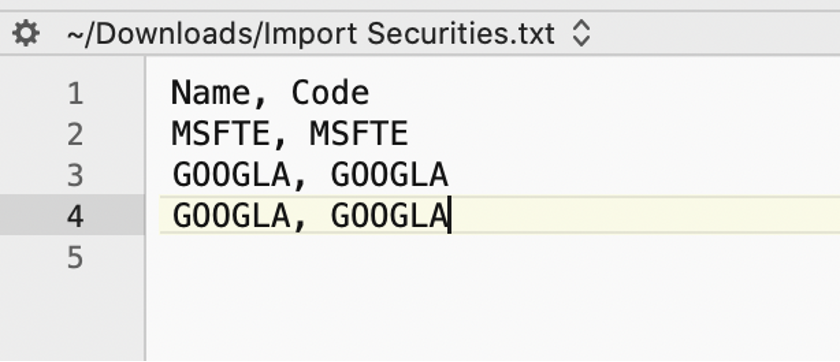
In this case, you'll receive a warning (not an error!) that a row has already been processed with that key.
Why a warning? Because the first occurrence of the code has been successfully processed, and technically, the import did go through and changes were made.
This is the dump file with the rejected lines:
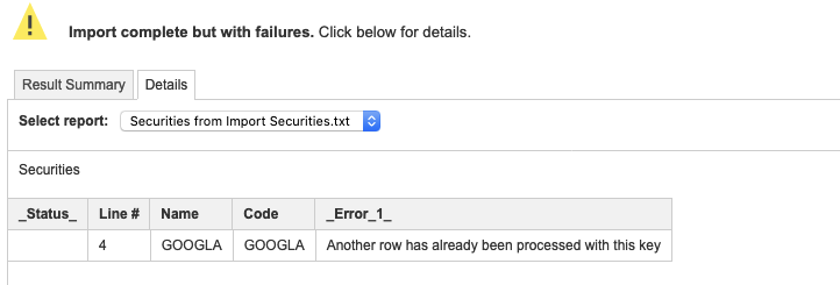
Import into a list: 'Ignored' error message
Duplicated line added (with error):
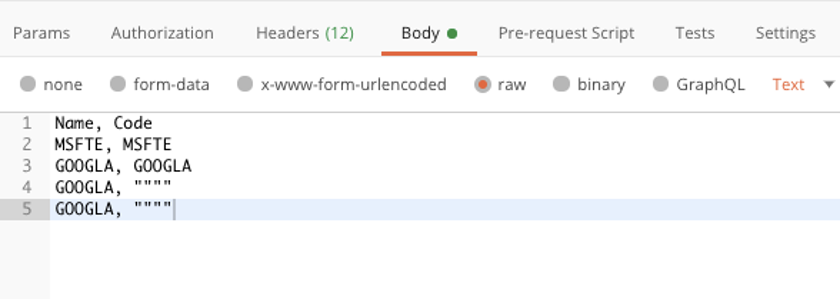
In the API dump log, you will get an error line as well as a rejected line:

If another duplicated line is added...
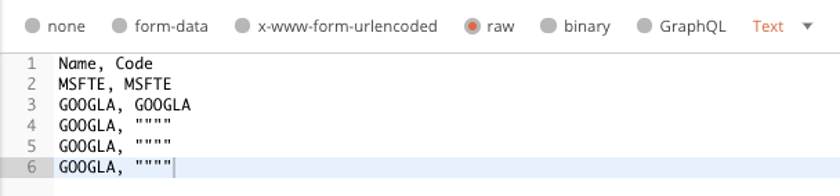
...you'll get a second rejected line:
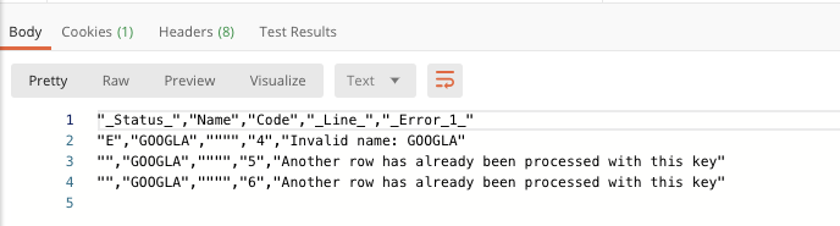
When you import a list, if an error line is repeated many times, you'll see an error in the first line and the other lines that are similar will be rejected.
Import into a list: invalid code
If you use this import file, you will generate a failure:
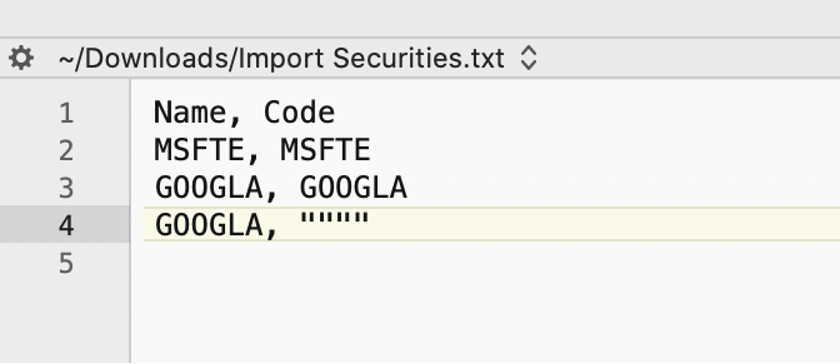
In the dump file below, you can see the rejected lines:
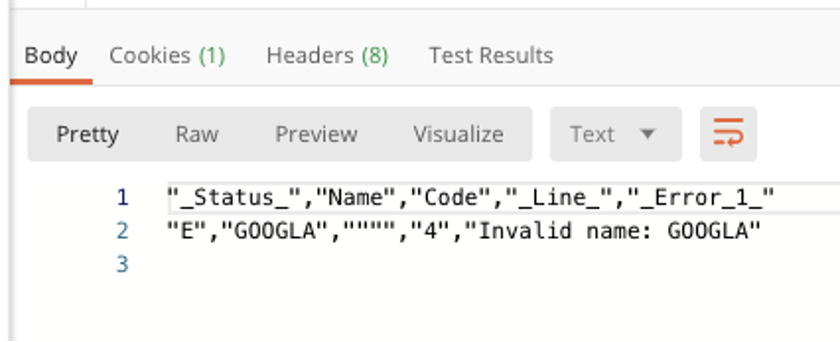
The '_Status_' column isn't empty: