As a portal administrator, you're the gatekeeper for your account's Support portal.
While your portal homepage has many of the same elements as the portal homepage for portal users, you'll also have access to additional functionality that will help you submit and manage cases on behalf of your customers.
Menu bar
As a portal admin, your navigation menu will display several links that will take you to key pages where you can view, manage, and update cases and account details.
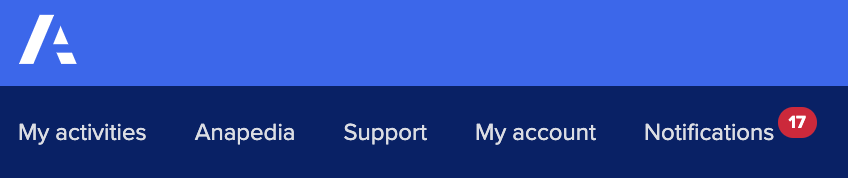
The “Notifications” menu item will indicate the number of unread notifications you have. Select this menu item to view and action pending registration requests from portal users, as well as registration requests from deployment partners who would like you to submit cases on their behalf.
Search
You can use the search bar to find helpful support articles, known issues, and of course, documentation from Anapedia.
Based on your search terms, you'll be taken to a search results page that allows you to filter the results according to the type of content you need:
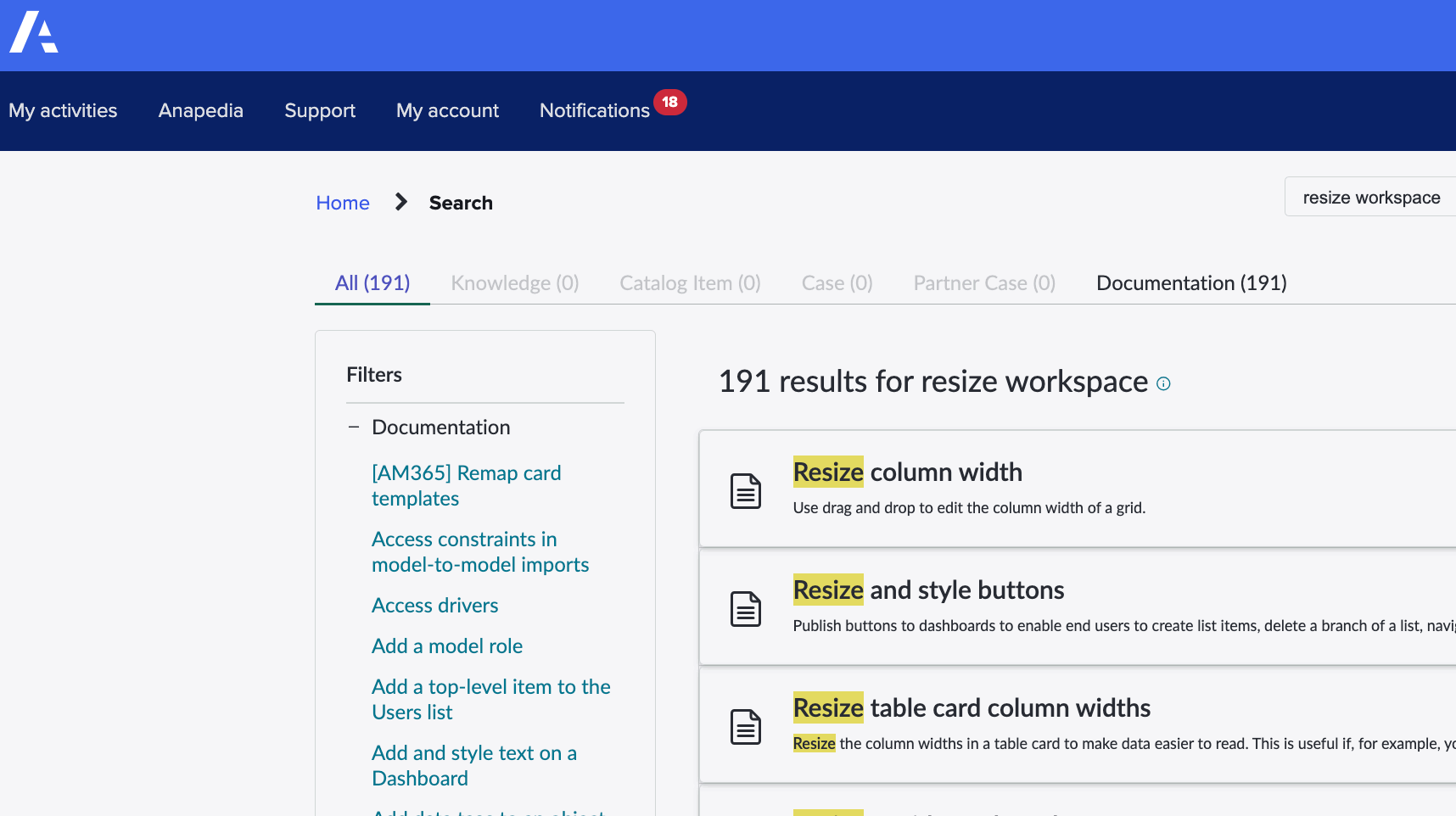
Your cases
A list of your most recent cases will display on the homepage. Select "View all" to go to the "My activities" section.
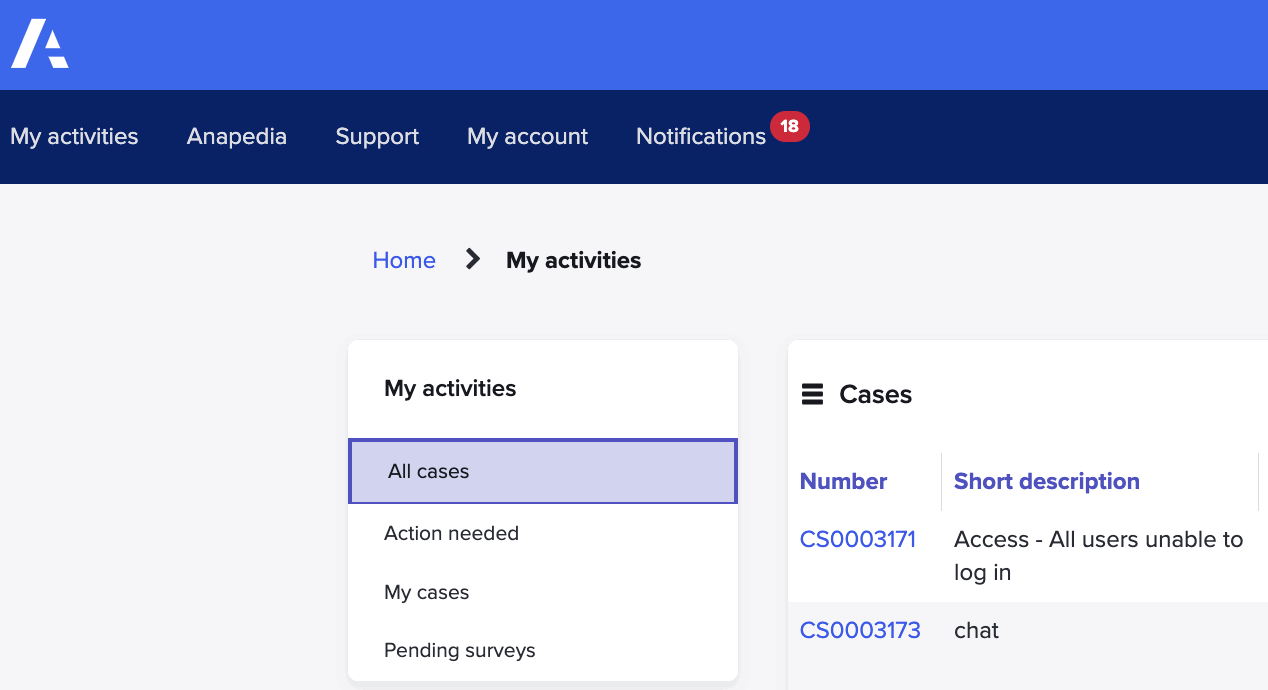
Within the "My activities" section, you can:
- View all cases submitted by your account
- Check cases where we might need an action from you
- View only cases you've submitted
- Access any pending surveys we might have sent you
You can access your list of cases from anywhere in the portal by selecting “My activities" from the main menu.
Account management
Select the “My account” link in the portal menu to manage your particular account.
This section is where you'll find your account's unique registration code. Whenever someone at your account requests access to the portal as a user, you can send them this code to complete their registration and gain access to the portal.
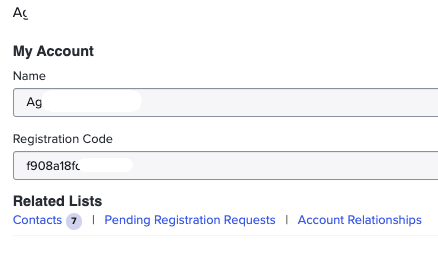
Once someone has used that code to complete the portal registration form, you'll receive a notification that you can approve or reject. You can also access any "Pending registration requests" in this “My account” section.
You can also view the "Contacts" associated with your account, activating or deactivating them as necessary.
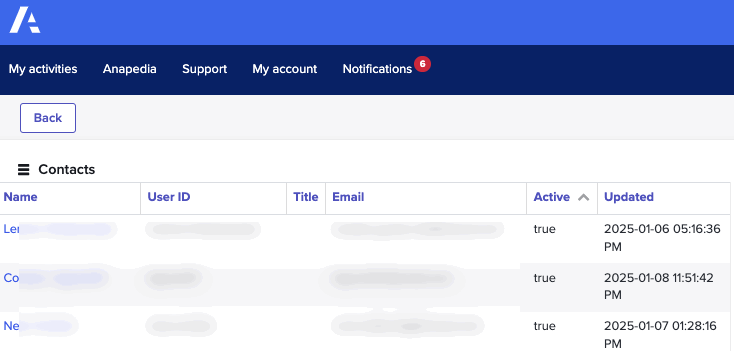
The "Contacts" section is also where you can make someone at your account a portal admin.
The "Account Relationships" section is where you can establish a record of any integration or deployment partners that you'd like to be able to submit cases for your account.
For example, during an active deployment, you might want an integration partner to act as the first contact during the build. The partner can log in to their own portal and request an account relationship with you.
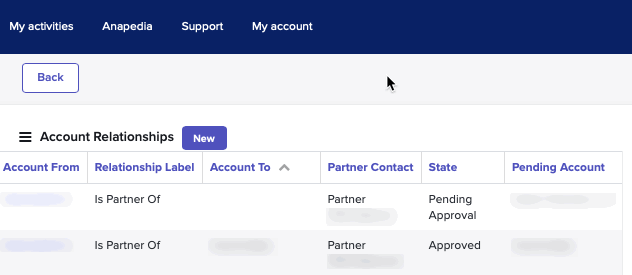
Selecting the "New" button on that screen brings you to a form where you can create a new relationship:
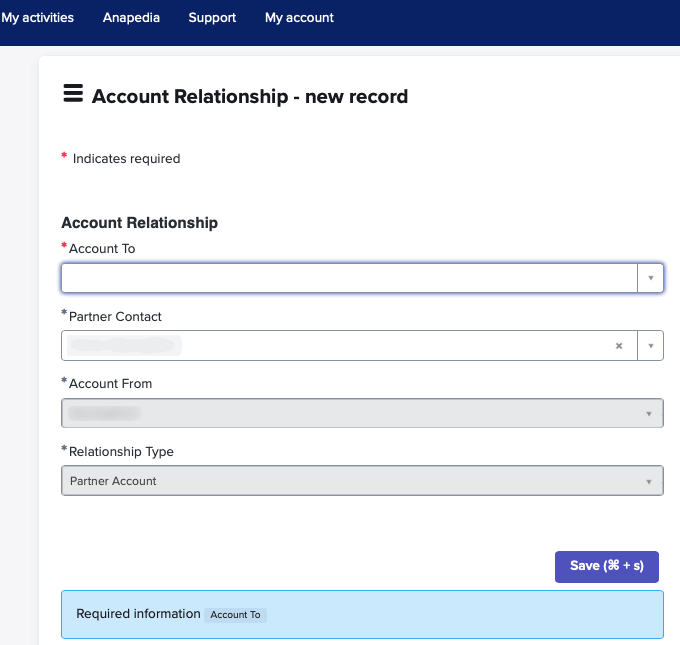
Once you've approved the request, the partner will be able to submit cases to us on your behalf.
You can deactivate these partners at any time via “My account > Account relationships".

