We’ve streamlined the way you — as either a customer portal admin or a case submitter — can submit a case to our Support team. Our dynamic case submission form captures all the required information we need to deal with your issue as quickly and efficiently as possible.
Do I need to submit a case?
For certain topics and issues, you may be able to resolve them by checking our documentation. Use the search bar at the top of the portal to find helpful articles from our Anapedia and Support websites. Or, engage with our virtual analyst, Ask Anaplan, to find articles that deal with common problems.
You'll find a link on the portal homepage to our Known issues section. Be sure to check that list first, since your issue might already be on our radar.
There's also a link to Anaplan Community . The login credentials you set up to access the Support portal will also give you access to Community. You can search the forums and post questions to Anaplan experts and other customers.
Where do I submit a case?
If those resources don't answer your question or address your specific issue, then it's time to submit a case to our Support team.
Remember, the more details you provide about your issue, the faster we’ll be able to route your case to a Support analyst who can help you.
Once you've logged in to the portal, select the "Submit a case" button.

Identify your issue
The dynamic case submission form displays a set of dropdowns:
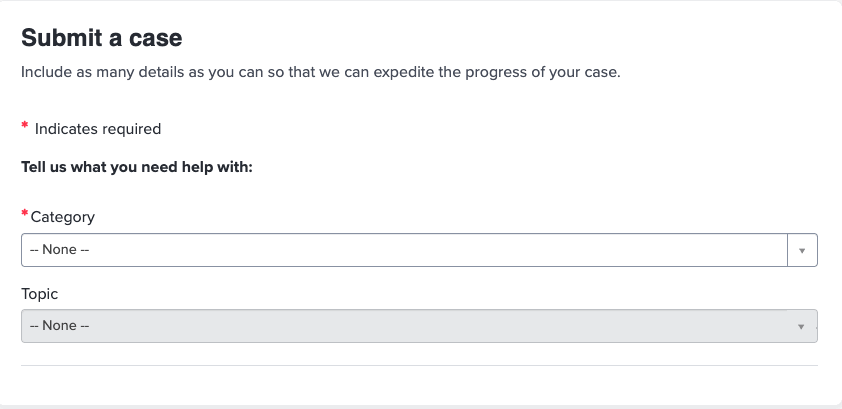
Choose the high-level category that best matches your issue, such as Access, Applications, and so on.
Based on the category you select, you'll see another menu dropdown where you can select from a list of topics related to your issue's category.
To show you what we mean, we've included a series of screenshots below. In our example, the case submitter is having an issue with the "Image library" in the "Anaplan User Experience (UX)" category.
As the person selects a primary category and a secondary topic, the form dynamically updates to display links to relevant articles from our knowledge base. If those results aren't quite what you need, you can always select the "Show more" button to see additional content.
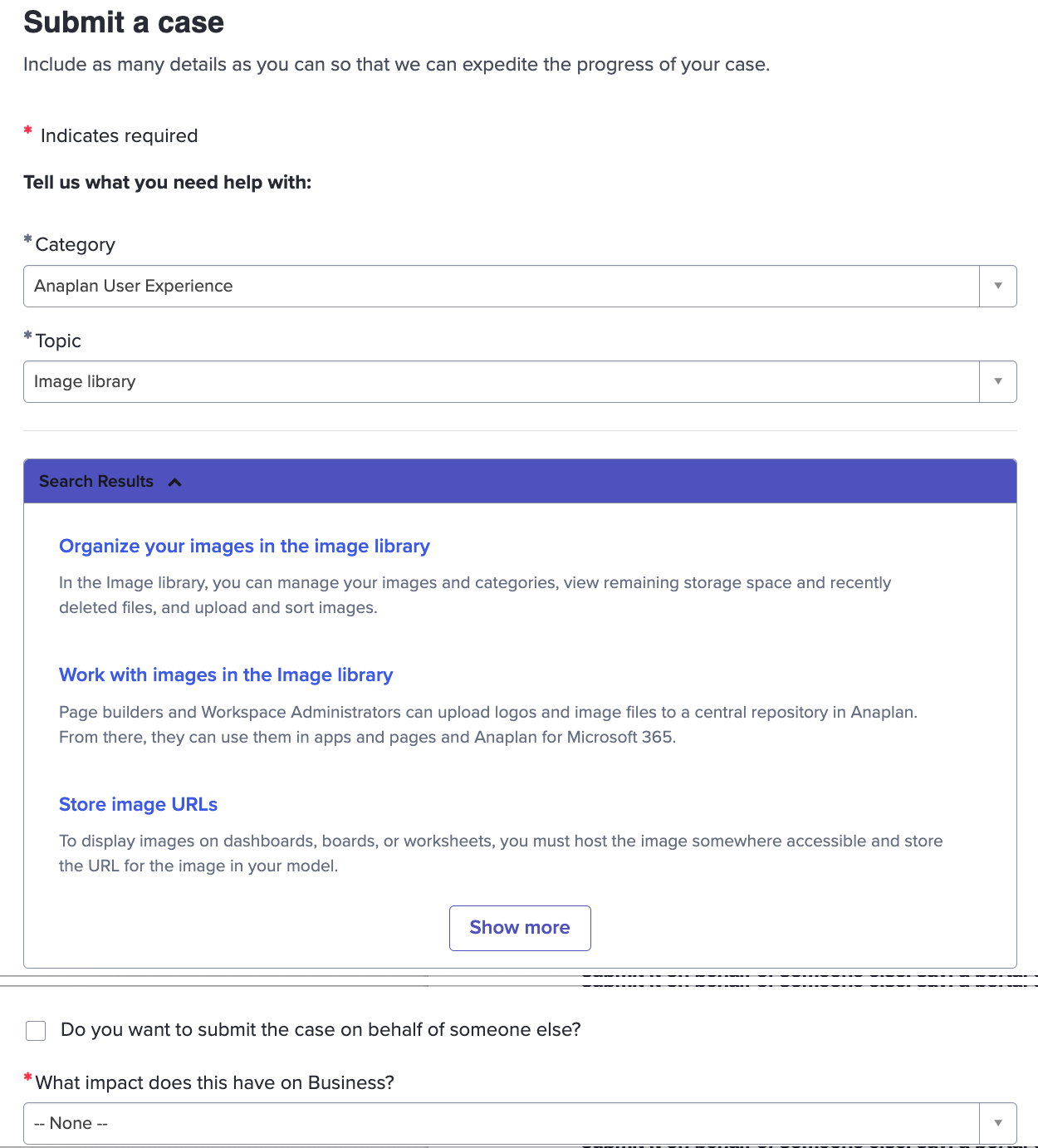
If you don't see your issue, there will usually be an "Other" option. You can also go "back" a level in the menu dropdowns and change your selection to display an alternate set of topics or issues.
Depending on the category and topic you select, you may also see a third dropdown that will include a list of any related issues:
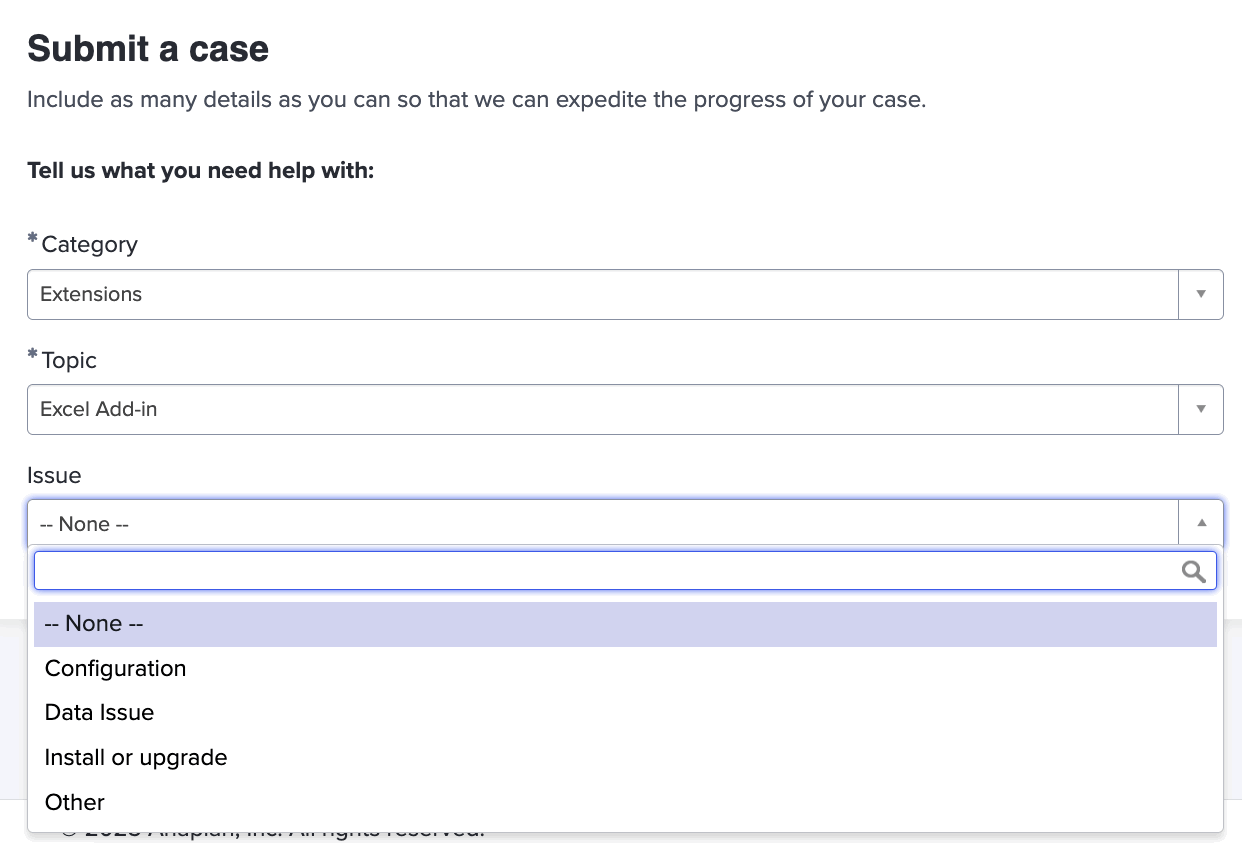
Once you select a relevant issue, you'll again see a list of possible helpful articles.
If the articles we've recommended don't address your specific issue, you can continue to complete the form.
Submit the case for someone else
Your next option will be to choose whether to submit the case on behalf of someone else, for example, a portal user who is registered within your organization.
If you're a portal admin, selecting this option ensures the relevant portal user will be able to interact with this new case that you're about to submit.
When you select the checkbox, you'll see a list of registered portal users you can add to this case. If you're a portal admin and don't see the relevant person (or people) listed, you can send them an email with a registration code so that they can create a portal user account. If you're already a portal user, you'll need to contact your portal admin and ask them to add the person or people for you.
If you're a portal user and are submitting the form for your own issue, leave this checkbox empty. (You can add people as "watchers" to your case further down the form, or add them to the case once you've submitted it.)
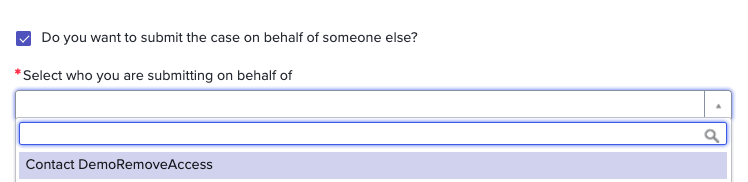
Additional fields
There are several more fields you'll need to complete before you can submit your case. These include the impact of this issue on your business and how many users are impacted. All required fields are indicated with a red asterisk.
Remember, the more details you give us, the faster we can help resolve your issue.
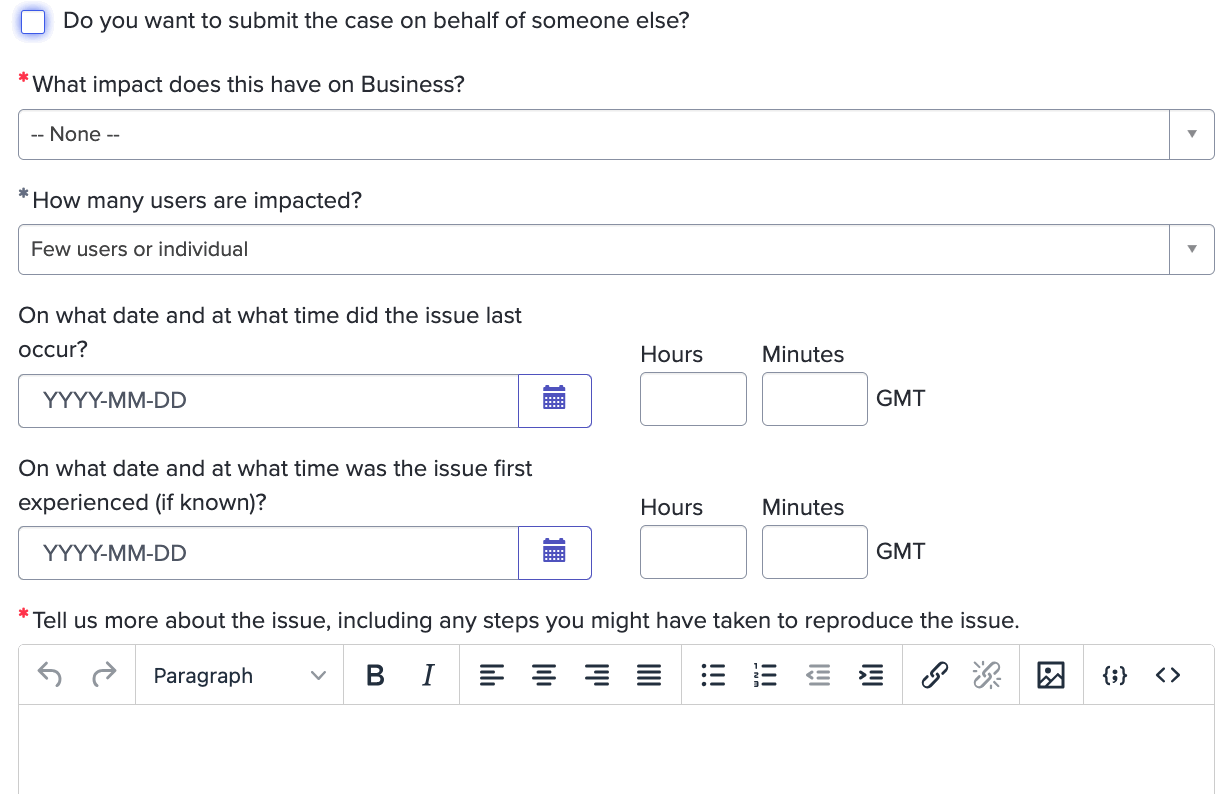
If you know when the issue occurred (for the first time and most recently), you can provide those dates and times. Note that the time zone will be adjusted based on your user profile settings.
You can add additional information in the free-form text field, for example, any model copy permission, the URL of the Anaplan instance, or steps you might have taken to reproduce the issue. You can also add attachments and images.
Finally, you can select existing users who should also be notified about this case as it progresses. These "watchers" will appear in a dropdown, if they're already portal users.
If you don't see the person you'd like to add, you can add custom email addresses using a comma-separated format.
Once you've completed the required fields, you'll be able to select the "Submit" button.
If you've missed any required fields, you'll see notification messages below the "Submit" button that let you know what you need to address.
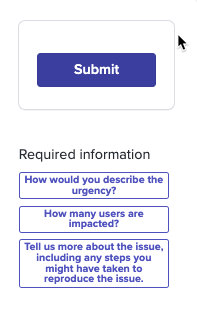
How to submit a case using Ask Anaplan
If you prefer, you can start a chat with Ask Anaplan. Follow the prompts in the chatbot to access the dynamic case submission form or to request a connection to an available analyst who can submit the case on your behalf.

