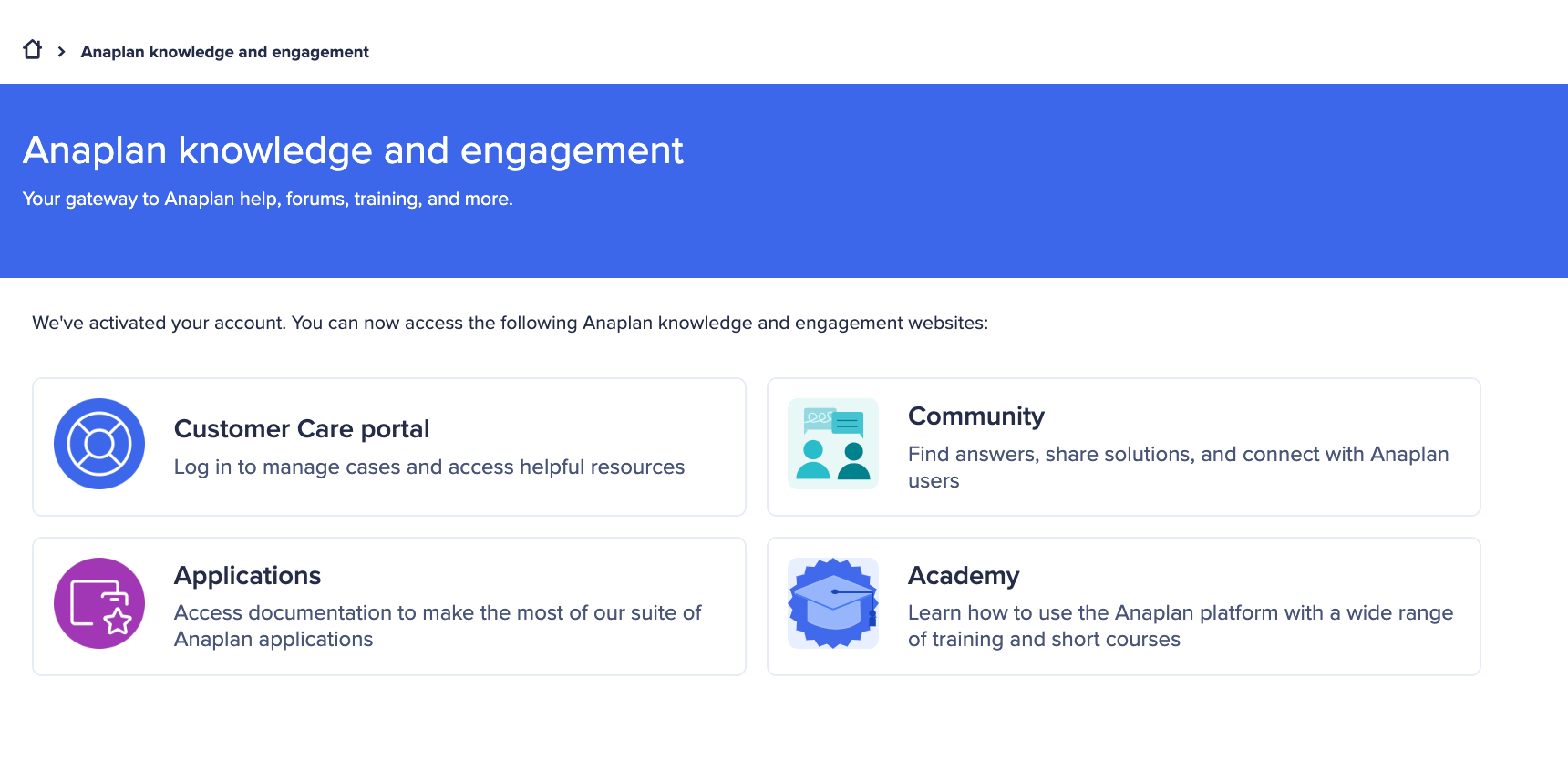To access the Support portal for the first time, you'll need to register.
If you're already registered, you can select the "Support portal " button in the top navigation menu.
In case you can't log in to the portal or you're experiencing other issues with its features, please inform us by filling out this form
Getting started with registration
Check your inbox for an email from your portal administrator. This email will contain a URL for the registration form
The registration URL will take you to this screen:
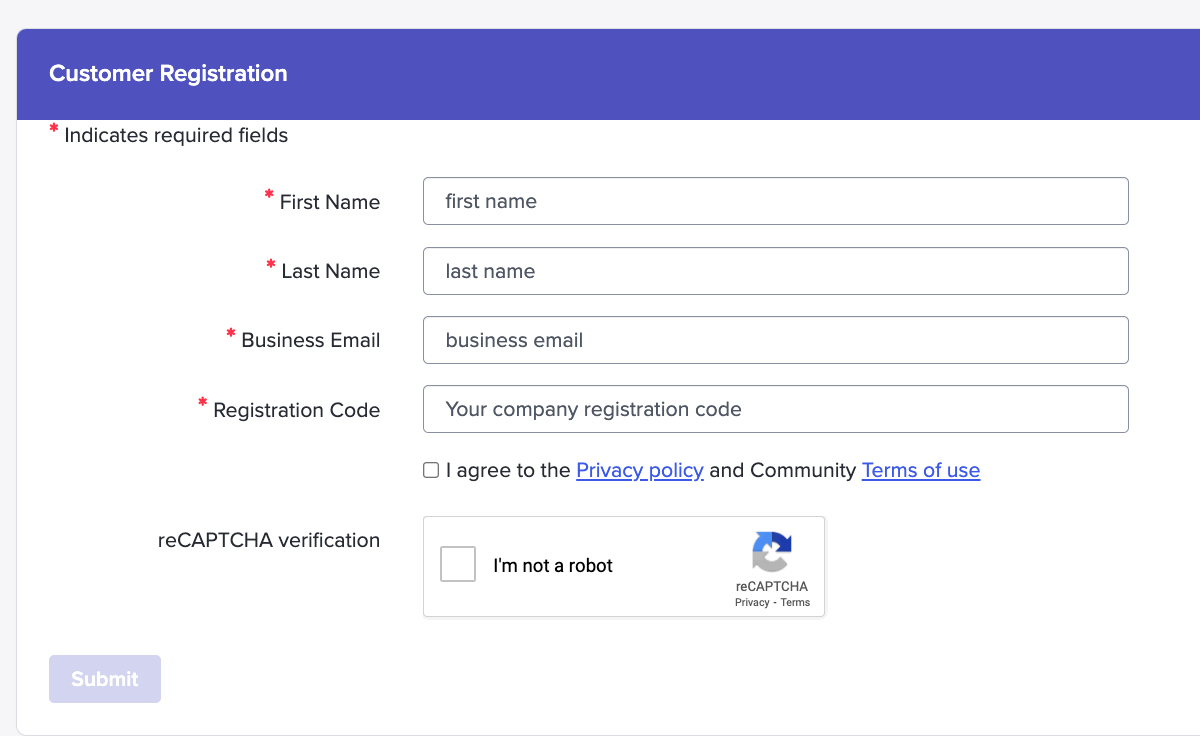
Complete all required fields, agree to the privacy rules, prove you're not a robot, and then select "Submit".
Your registration code
You'll need to use the registration code in the email you received from your portal admin.
If you don't have the registration email or if you've tried registering already and are having problems, please contact your portal admin.
If you don’t know who that person is at your company, or you're having an issue connecting with them, please contact your dedicated Customer Success Business Partner (CSBP) for help.
Which email address should I use?
You should only use your business email address to complete the portal registration form. We can't register your account with a group or distribution email address.
If you used a personal email address to create a knowledge and engagement account with Community, Academy, or our Applications site, you won't be able to use those login details to register for the Support portal.
If you've previously accessed Community, Academy, or our Applications site with a personal email address, please take this opportunity to update that to your business email address. You can do this by sending an email to Anaplan Community help desk and completing the short form. This will ensure you have continued access to those sites, as well as the Support portal.
Next steps
When you select "Submit", your portal admin will receive an email that will ask them to "approve" or "reject" your request.
Once approved, you'll receive an activation email.
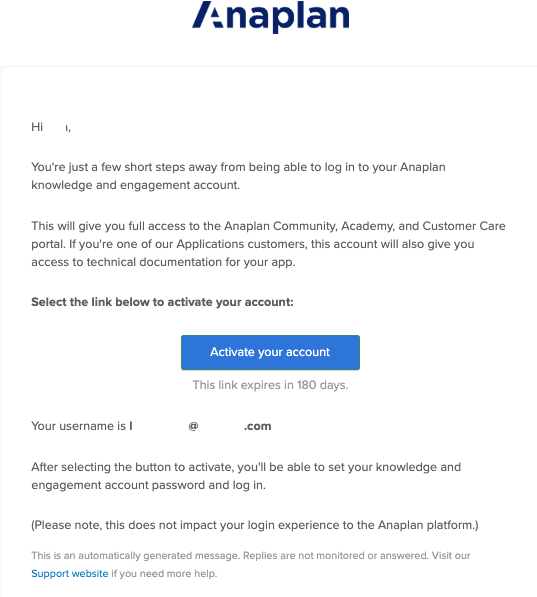
Select the "Activate your account" button in the email and you'll be taken to a login screen for the Support portal
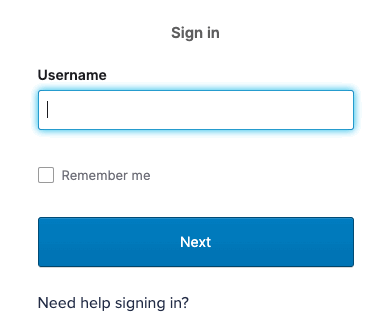
How to access the portal
Once registered, select the "Support portal
If you already have a knowledge and engagement account with Community, Academy, or our Applications site, your login credentials will remain the same.
If you don't have a knowledge and engagement account, when you receive your "Activate account" email, you'll be prompted to create a password and choose a security image.
Once you've completed the form, select "Create my account". You'll be taken to a page in our Support website where you can select the knowledge and engagement account you want to access.