Learn the model copy and model import requirements and procedures.
Model copy vs. model import
Model copy: Makes a copy of a model within the same workspace. Results in the original model and model copy in the same workspace.
Model import: Imports a copy of a model from one workspace to another. Results in original model in workspace A and copy of the model in workspace B. The copies aren't linked, and changes in one don't affect the other.
Model copy requirements matrix
Users can’t perform a model copy between client and non-client workspaces. This is in compliance with the Anaplan legal requirements for transferring data.
To copy a model, you must:
- Be a workspace administrator in both the workspace of the model you wish to copy and the workspace of the model that you wish to copy to.
- Or contact the Workspace Administrator or Business Partner to request access.
- Or contact Support, if there's no known administrator or business partner.
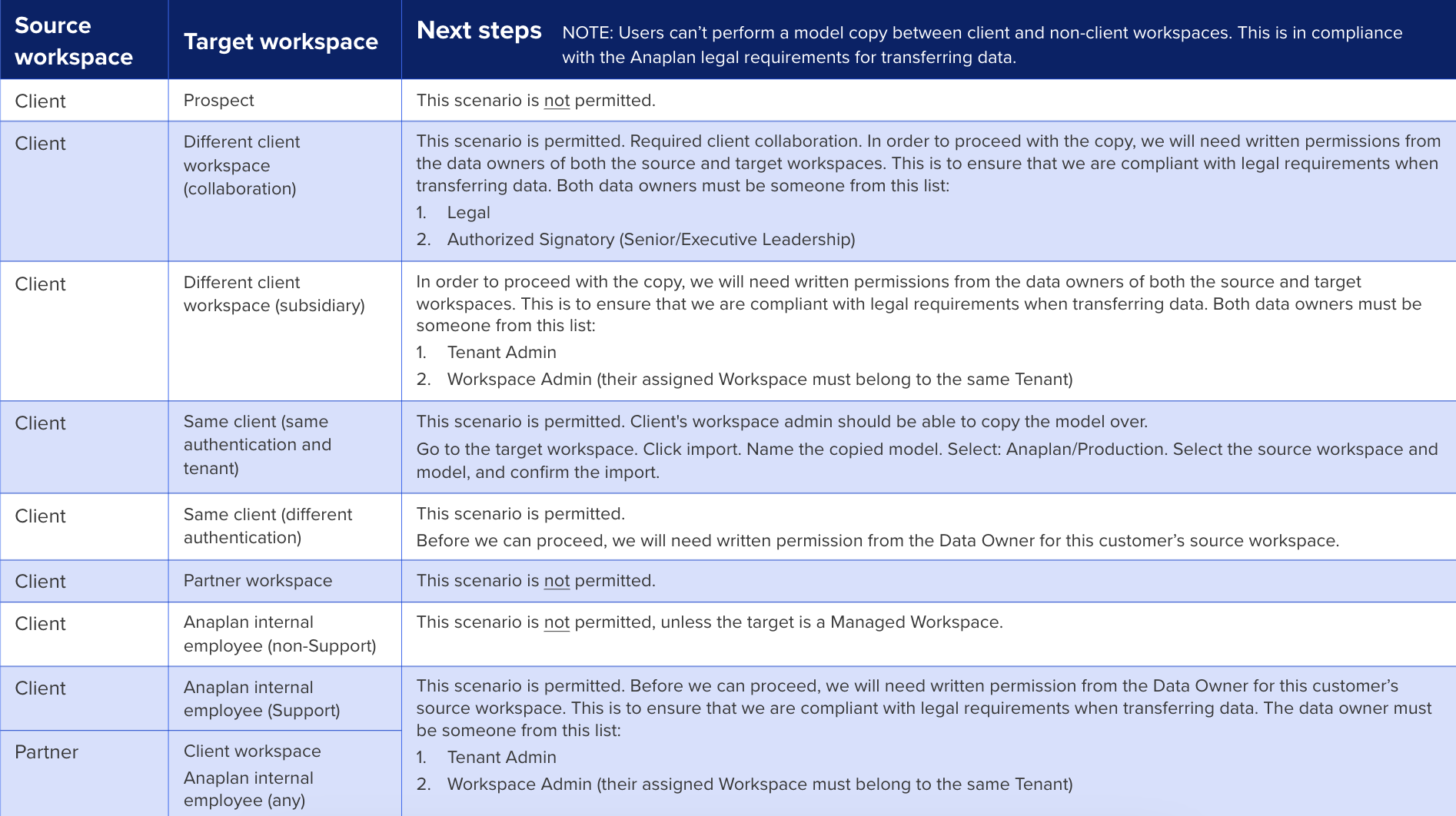
Model copy procedures
To copy a model:
- In the Models tab of the Model Management dialog, select a model.
- Select Copy.
- Enter the new name.
- Select Save.
The Model Management dialog closes and your copied model opens.
From Anapedia: Copy and archive models
Model import requirements
To import a model:
- The source and target workspaces must be under the same customer.
- You must be a workspace administrator in the source workspace, target workspace, and the original model.
- If the current workspace is assigned to single sign-on (SSO), only the workspaces assigned to the SSO server are available.
- If you're not an administrator, contact the Workspace Administrator, Business Partner, or Support to obtain access.
From Anapedia: Manage models
Model import procedures
To import a model into your current workspace:
- Select Import. The Import Model dialog appears.
- In the Model Name box, enter a name for the model you are importing.
- On the Source list, choose the environment that contains the workspace of the model you wish to import. Typically, the source environment listed for import is Anaplan.
- Select OK. A dialog displays where you can select specific workspaces you want to import from.
- Select the workspace from where you want to import a model. The Import Model dialog adjusts to show an additional Model list.
- On the Model list, select the model you want to import.
- Select OK. The import process starts and a message tells you when the import is complete. The Model Management dialog closes and the imported model opens.
From Anapedia: Import a model

