A subscription to our Status page will ensure you stay up to date about any ongoing incidents.
You'll find a link to the Status page on our Support website, in our Support portal , or via this URL: status.anaplan.com .
Getting started
Here's how to set up your subscription so that you receive notifications whenever Anaplan creates or resolves an incident:
- Go to https://status.anaplan.com/ .
- Select the Subscribe to updates button.
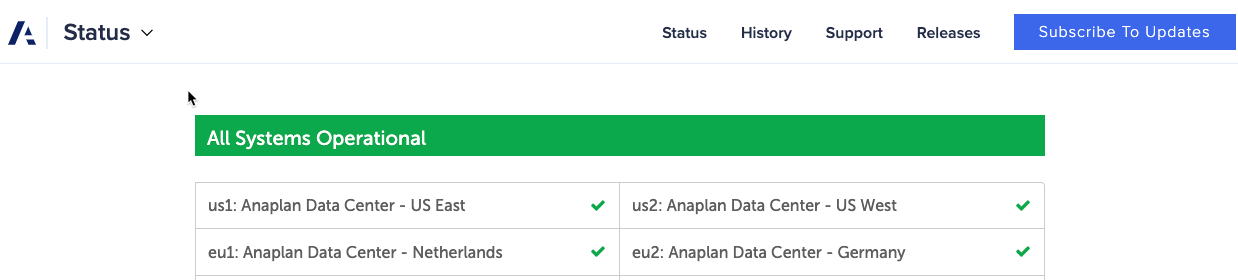
In the pop-up that appears, select the icon at the top of the window that matches the type of alert you want to receive (email, phone/text message, Slack, RSS).
You can subscribe to multiple types of alerts, but you’ll need to set up individual subscriptions for each one.
Choose your subscription type
Email
Text message
Slack
Webhooks
Atom or RSS feeds
How to identify your data region
When you log in to Anaplan, check your URL to identify your region.
You'll find the current list of our data centers and regions here: URL, IP, and allowlist requirements.
If you’re still not sure which region or data center you should select, check with your Anaplan Customer Success Business Partner.
How to manage your subscription
To manage your Status page subscription, follow these steps:
- Select "Manage your subscription" from the email you received when you first subscribed or in the footer of any subsequent "Anaplan platform update" emails you might have received.
- This will take you to a page that shows the data centers and any website alerts you set up.
- You can now tick or untick components to adjust your subscription or select "Unsubscribe from updates" at the top of the page to stop receiving all status email notifications.
If you can't find any emails from us, go to the Status page, select the "Subscribe to updates" button, then enter your email address. We'll send you an email with a one-time password that's good for 10 minutes. Copy this password, return to the Status page, select the "Subscribe to updates" button again, and enter your email address and the one-time password. Select the "Verify OTP and update" button. You'll now see a page where you can manage your subscriptions.

